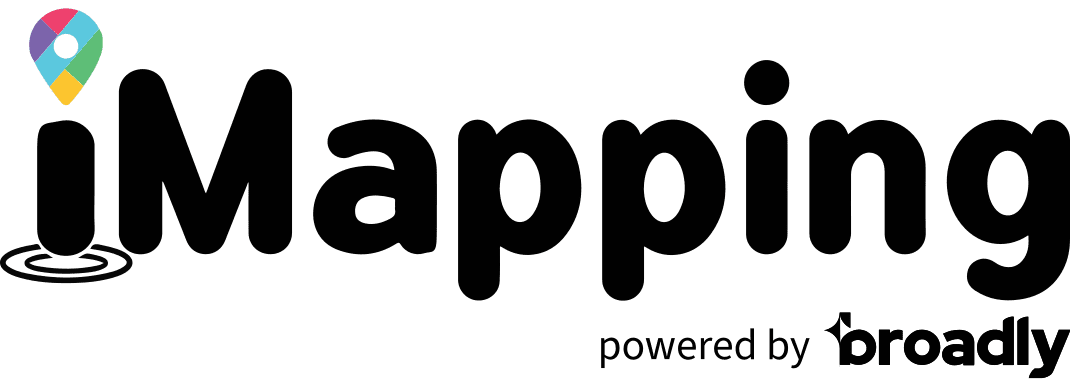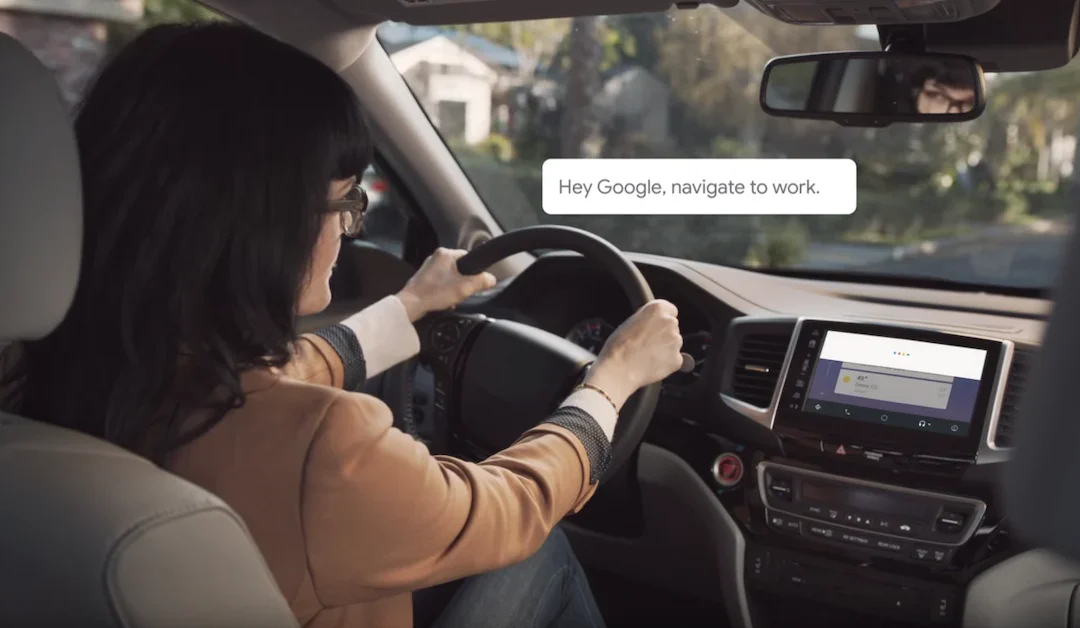Google has rolled out Driving Mode for its artificial intelligence-powered virtual assistant—Google Assistant. It enables you to use voice commands to control your smartphone, reducing the risks of distracted driving on the road.
Distracted driving causes a lot of accidents in the U.S. every year, which are often fatal. In 2019 alone, it claimed 3,142 lives. Instead of picking up your phone to read a text or make a call, you can use Google Assistant. You’ll never have to take your hands off the steering wheel or your eyes off the road. You can help keep the roads safe for everyone.
So what can Google Assistant’s Driving Mode do exactly?
Let’s find out below
What can Google Assistant’s driving mode do?
If your vehicle isn’t compatible with Android Auto, Driving Mode makes a good alternative. It uses both Google Maps and Google Assistant while you’re on the road. Aside from getting turn-by-turn navigation, you can send messages, make calls, and play your favorite tunes using voice commands.
Google also plans to make it possible for you to control your vehicle’s settings when you’re in Driving Mode. With remote control features, you could adjust the temperature of your car before you even step inside.
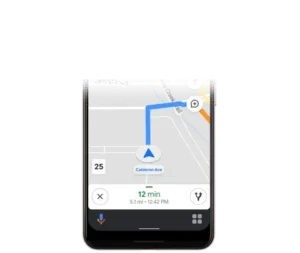
How to use Google Assistant while driving
Google Assistant’s Driving Mode enables you to get things done while you’re navigating the roads with Google Maps. It lets you control your smartphone without even having to look at it. Without a doubt, it helps you reduce the dangers of distracted driving.
Here are some of the commands you can say to control Google Assistant:
If you want to call your mom while driving, you say, “Hey Google, call Mom.” If someone is calling you, Google Assistant will notify you. It will say, “Call from (name of contact). Do you want to pick it up?” You can respond with yes or no.
How to activate Google Assistant
You have to opt into Driving Mode if you’re using it for the very first time. Before that, make sure that your Android is up-to-date. You must have the latest version installed on your smartphone.
Here’s how you activate Driving Mode:
Instead of saying “Hey Google” to open Assistant settings, you can also do it manually. You can open the app, then tap More on the lower right corner. Scroll down to Settings, and click on Google Assistant. Look for Driving Mode. Finally, turn it on to start your smart navigation system.
As of now, the Google Assistant Driving Mode is available only to Android phones in the U.S. It also doesn’t support multiple languages. Presently, you have to speak English to be able to use it.
Google Assistant can help users find businesses while driving
Aside from making things safer and more convenient on the road, Google Assistant can help users find businesses while driving.
Listing your business on major voice search platforms increases your online presence and gives you a wider reach. Visit imapping.com to learn more about listing your business on Google Assistant and more.